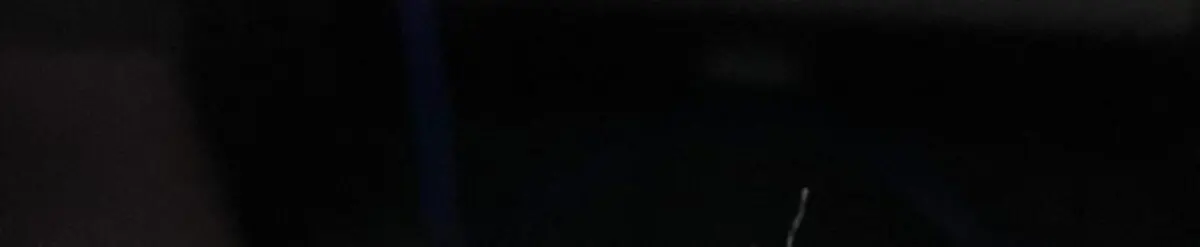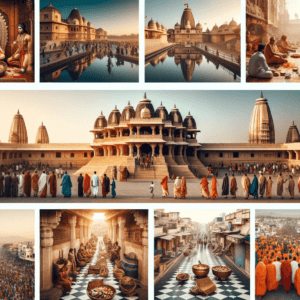How Create Account on Facebook
Have you ever thought about creating a Facebook account? You may not have decided to join this social network yet, but I want to know. Or do you want to create a Facebook business page? Or maybe you already use it regularly, but want to know how to update your account and improve your privacy.
Facebook, owned by Meta, is a network that offers its users multiple options. This guide will show you step by step how to create a Facebook account and set all the options to get the most out of it.
How to Create a New Facebook Account Step by Step
From the Computer
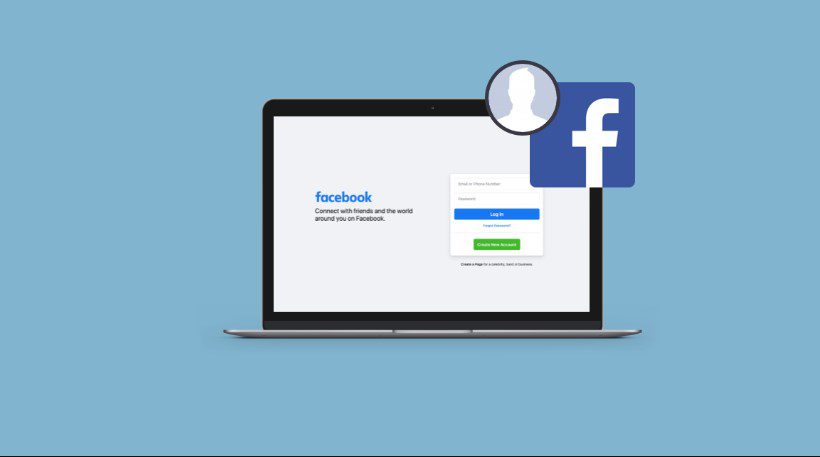
- Go to Facebook Website
- Enter your name, email or cell phone number, password, date of birth, and gender. If the system indicates that your password is not secure enough, try adding more characters or combining upper and lower case letters.
- Click Create an account (remember you must be at least 14 years old to do this).
- Finally, you’ll need to confirm the email address or cell phone number you entered earlier. To confirm the email, click or tap on the link in the confirmation email you receive. To confirm the cell phone number, you must enter the code you received by SMS in the Confirm box, which will appear when you log in.
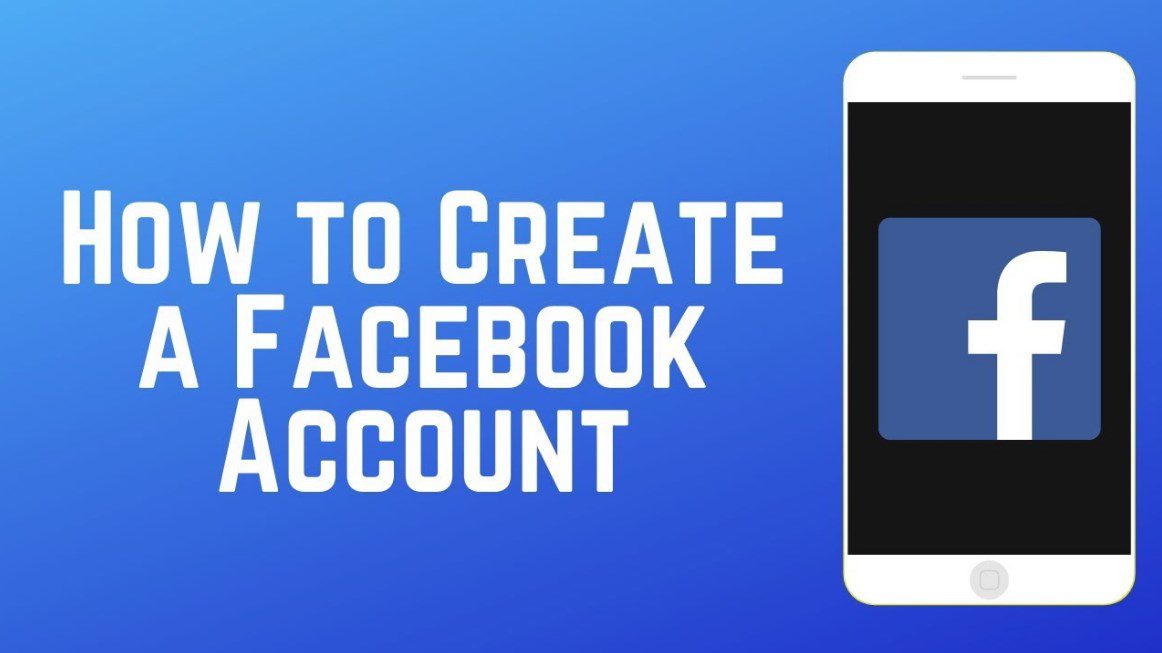
From Your Cell Phone
- The first thing you’ll need to do to create a Facebook account is to install the Facebook application on your cell phone. To do this, go to the corresponding app store (App Store for iPhones and Google Play for Android phones), find the Facebook application and download it.
- If you have space problems on your cell phone, you can download Facebook Lite, which is a reduced version of the Facebook application. It takes much less time to install, but retains the same basic functions as the normal application.
- Once you have downloaded and installed the application, open it. On the home screen, and click Create Facebook Account.
- Then click Next.
- Enter your first and last name.
- Enter your date of birth.
- Add your gender.
- Enter your mobile number for verification.
- Choose a password.
- Finally, click on Register. If there is a problem with your password, the system will ask you to go back and change it.
And that’s it! The application will automatically log in. You can tell it to remember your password so that you can log in by touching the application, without having to write down your details each time.
Personalize your Facebook account
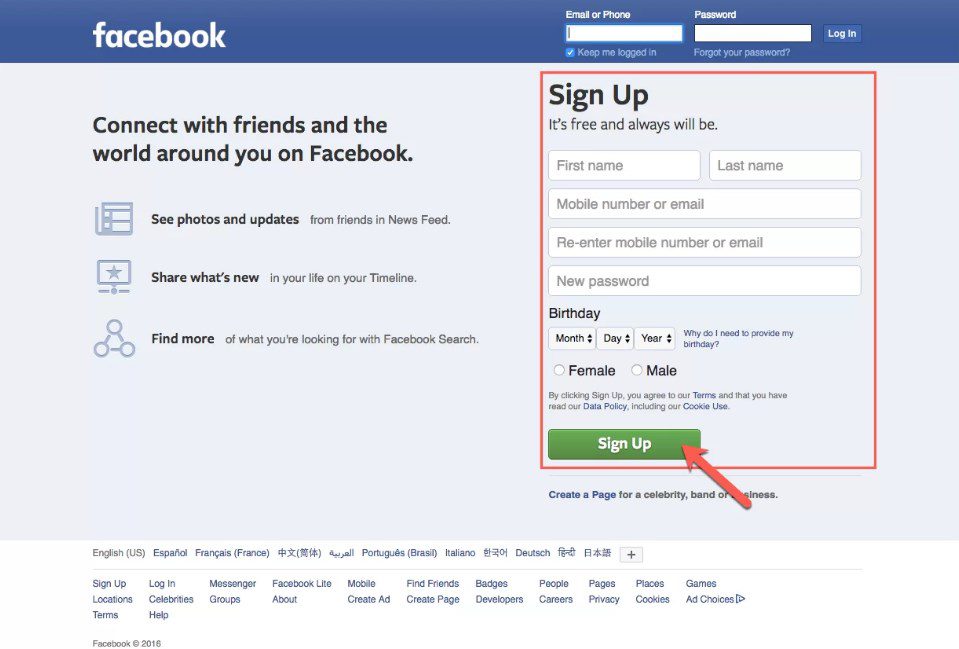
Your Facebook account is like an online posting for other users to find you. So, the next thing to do after creating an account is to personalize it.
First, update your profile and cover photos as they are the most important content.
Also Read :10 All Time Famous Ghazal Singer of India
Your profile picture
as the name suggests, is a twisted image that represents you. Occurs when you post or comment on Facebook. Most users use a portrait, but it’s not required. You can select the photos you like and want to link. Images should be at least 180 pixels long to look good.
The cover photo
on the other hand, is rectangular and can only be seen when other users enter directly into your wall or hover over your profile name on desktop only. Its large size makes it ideal for images such as your favorite landscape, some illustration, or a photo of you practicing a hobby. It must be at least 720 pixels wide.
Personalize your Facebook account
Your Facebook account is like an online posting for other users to find you. So, the next thing to do after creating an account is to personalize it.
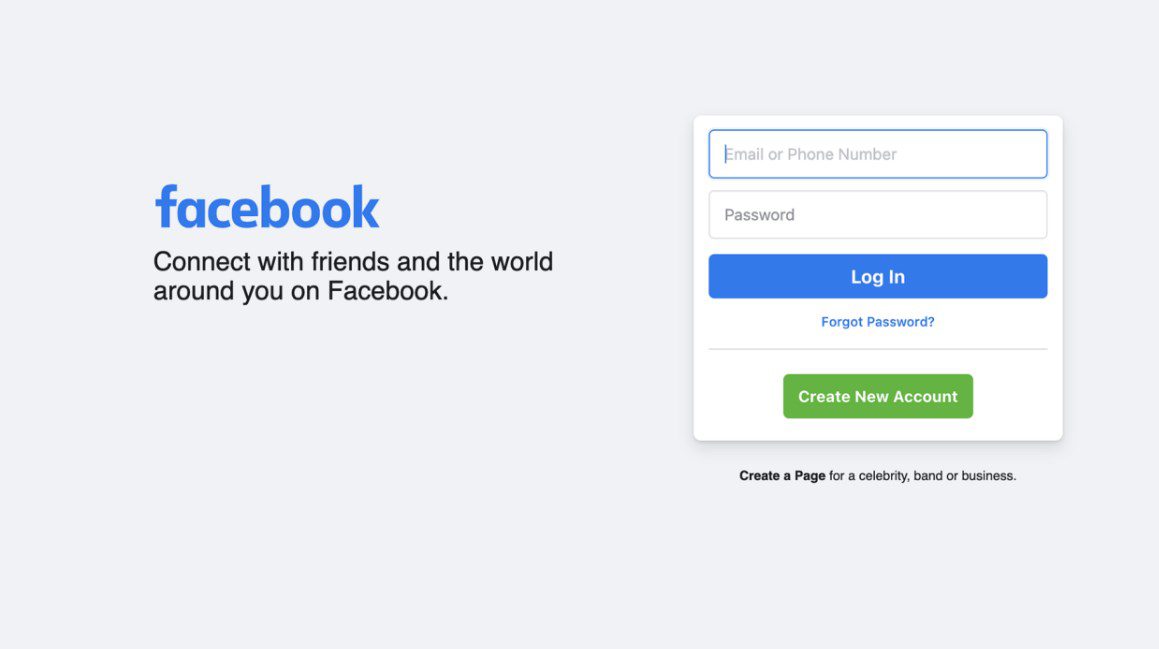
If you have a profile and cover photo
please update your background information. You can click Change File and fill in the fields you prefer. For example, where you work and study, where you live, important events, etc. Finally, there is an intro in the left corner (below the image). You can write short letters (up to 101 characters) that mean you are here.