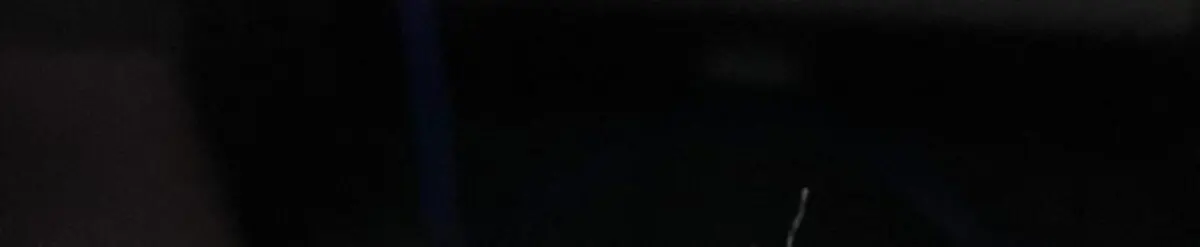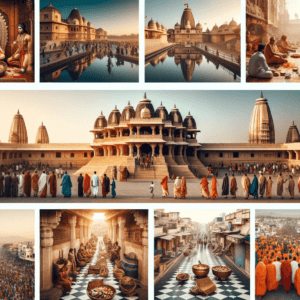how change name on facebook. how to change name on facebook profile. Facebook allows you to change your name once in a period of 60 days. There are many reasons for a user to change their name. They may taking their spouse’s name or they might have legally changed their name. A user might simply want to change their name for no particular reason.
If you are wishing to change your name on Facebook but don’t know how to change it. We have put out a detailed. Guide on how you can do so via your mobile or desktop. But before that let’s check out. A few sets of rules that you need to follow before changing your name on Facebook.
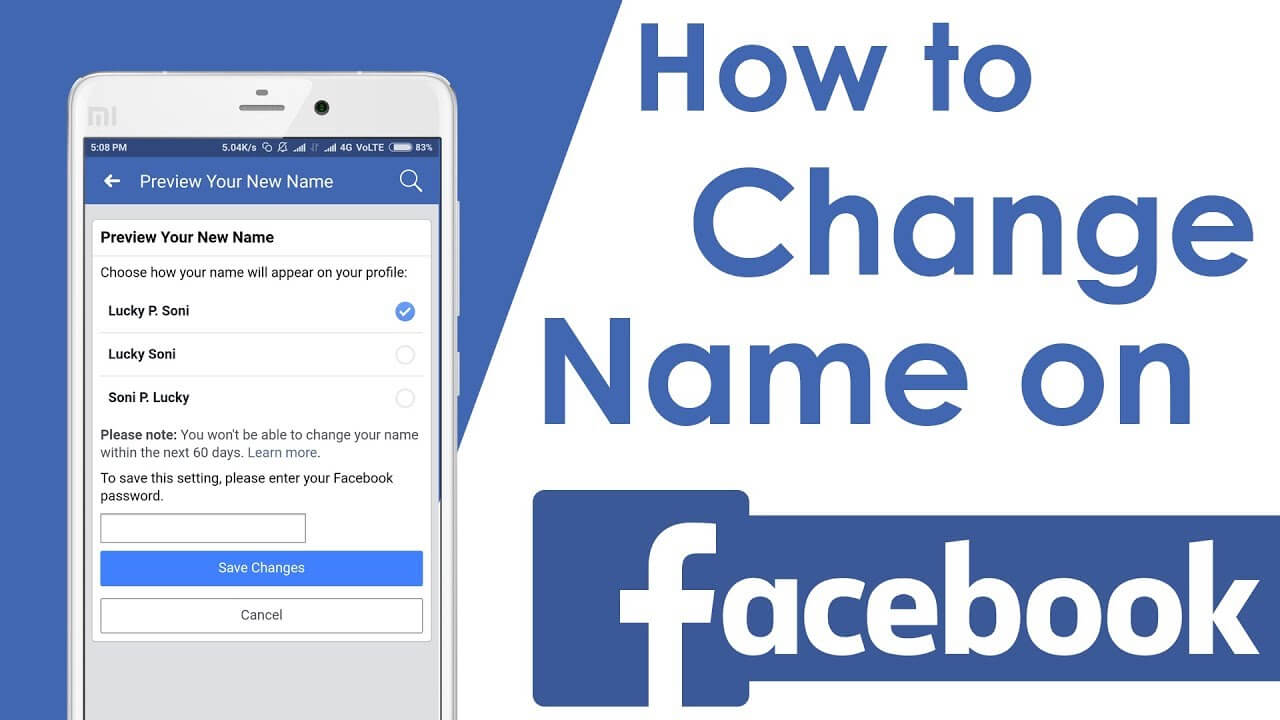
How do I change my name on Facebook?
There are many reasons to change your name on your Facebook account.
You may want to use your new spouse’s last name and have a new name appear in your profile. Or maybe your childhood nickname, Billy, is so good that you want to use the name William instead. Or you may need to make changes to improve.
The reason you want to change your name on Facebook is your business, but here’s how to change it.
Also read :10 All Time Famous Ghazal Singer of India
How to Change Name on Facebook
You can change your name on Facebook through any device whether it’s Android, iOS, or desktop. Facebook has a dedicated app for Android and iOS users. We suggest you download these apps from their respective app stores in order to change the name quickly. We will also showing you how to change name on Facebook via desktop.
On Mobile
- Download the Facebook app on your phone and launch it.
- Login to your account and tap on the hamburger menu on the bottom right.
- Scroll down and tap on ‘Settings & Privacy’. A drop down menu will appear, and you need to click on Settings.
- Now, go to the ‘Personal and account information’ option and tap on Name.
- Enter your new name and tap on Review Change. It will ask you to enter the password. Enter and tap on Save Changes.
- That’s it, your new name will live on your Facebook profile after some time.
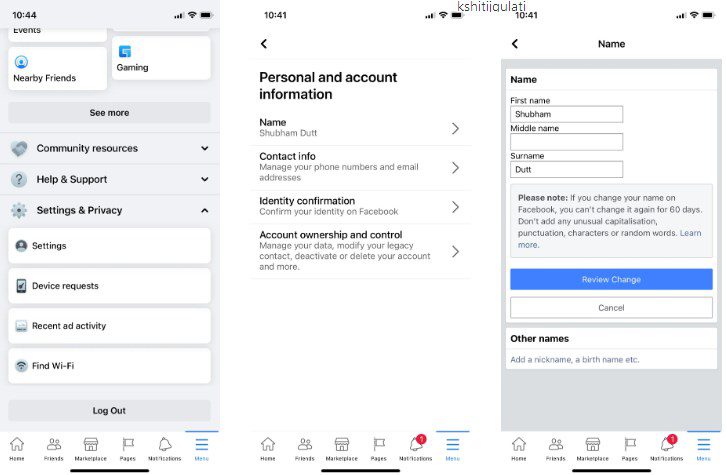
On Browser
- Go to facebook and log in to your account.
- In the top right corner, click on the drop down menu that will next to the notifications icon.
- Click on the ‘Settings & Privacy’ and then ‘Settings’.
- It will show your account information, click on the edit option adjacent to ‘Name”.
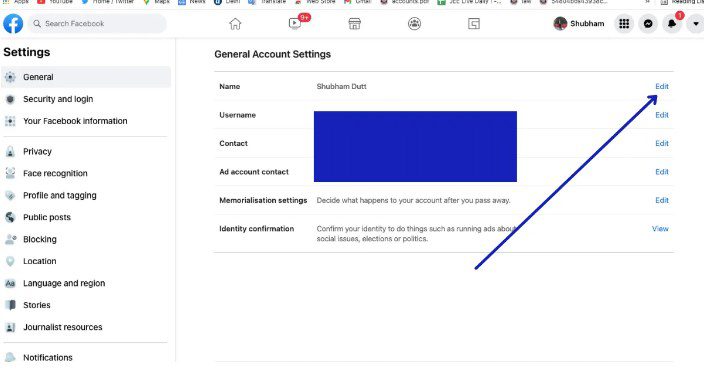
- Enter your new name and tap on Review Change, it will ask you to enter the password. Enter and tap on Save Changes.
- Your new name will live on your Facebook profile after some time.
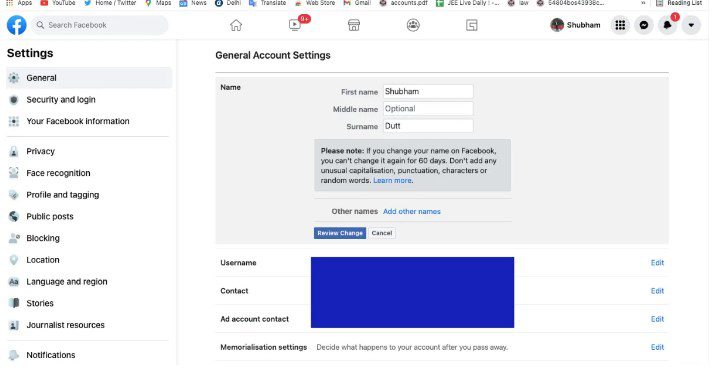
How to Add a Nickname on Facebook
Do your friends call you by a nickname which you wish to add to your profile? You can do that as Facebook allows you to add a nickname. Your nickname will appear on your profile, in the chat thread or in one-on-one chats. Follow the steps below to add a nickname to your Facebook profile via desktop.
- Go to facebook and log in to your account.
- In the top right corner, click on your profile picture and go to the ‘About’ section.
- Click on ‘Details About You’ option and go to ‘Add a Nickname’ option.
- Now, select the Name type to nickname and enter your nickname.
- Click on ‘Show at top of profile’ if you want this name to appear alongside your Facebook name.
- Click on Save and your nickname will live.
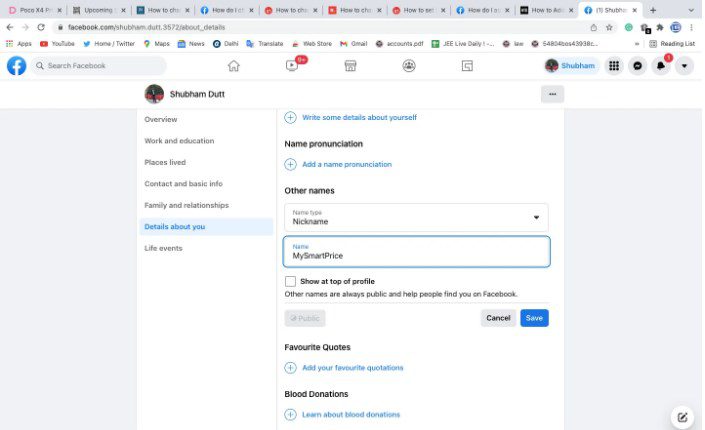
Change your name on Facebook
1. Click on the dark downward facing triangle at the top right of the page.
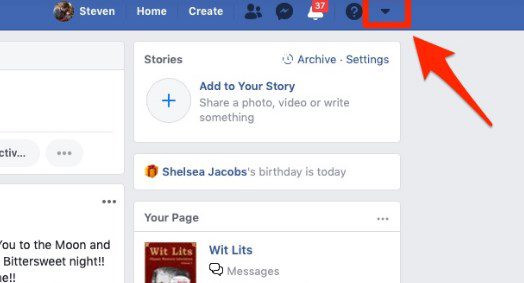
2. On the dropdown menu that appears, click “Settings.”
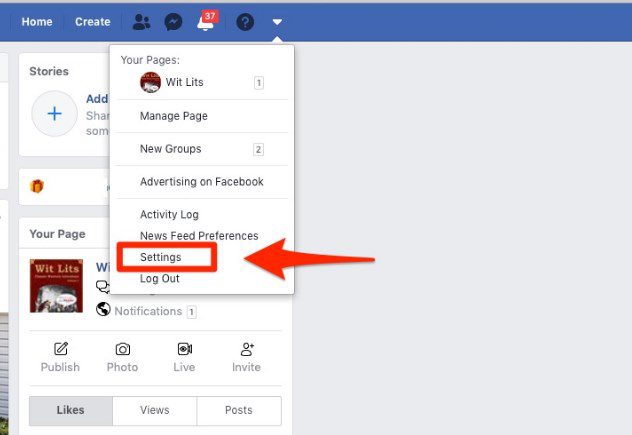
3. Thirdly You should now on the General Account Settings Page. Next to your name, click the word “Edit.”
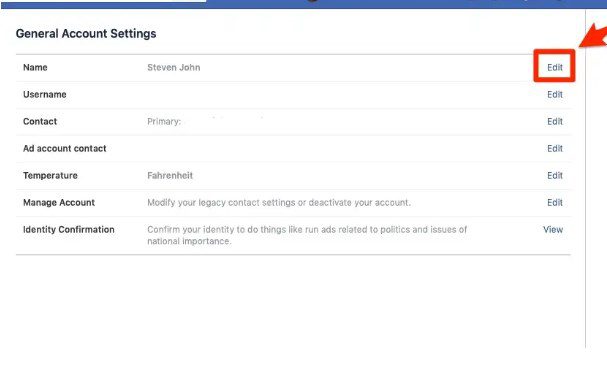
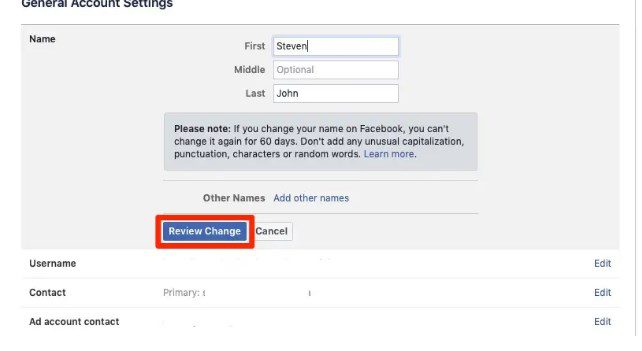
5. Click “Review Change.”
6. In the popup, check the new name to make sure you’re satisfy. Then type in your password and click “Save Changes.”
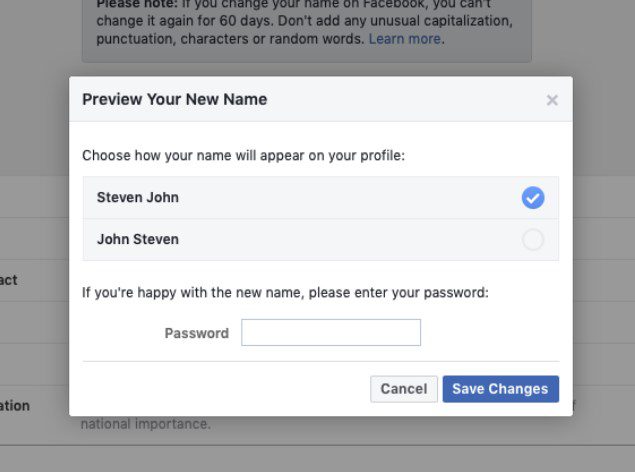
You now have a brand new name on Facebook with an otherwise unaffected account.
What to know about changing your name on Facebook
Some social media platforms allow you to change your name as much as you want. Facebook is rare. You can only change your name once in 60 days. If you change your name too much, it can extend up to 120 days.
Also, unlike other platforms, In other Words Facebook wants you to use your real name.
What is Facebook’s Name Change Policy?
You can change your name on Facebook, but there are some limitations. Facebook reserves the right to change its name. Firstly how to change name on facebook profile. Secondly You can change your Facebook profile name if your account complies with our policy. Here are some things you should know before changing your name on your Facebook profile.
Words or phrases that violate Facebook Community Standards (for example, slurs referring to dangerous people). So A word or phrase that represents an organization is not an individual.
Symbols, numbers, misspellings, italics, or punctuation.
Symbols in many languages.
Names of all things (eg expertise, religion).
In addition to the above conditions, Facebook only allows users to change their name once every 60 days. And if you change your name too much. After that it can stretch up to 120 days. The company wants you to use your real name. Similarly not your own. If you use a pseudonym on Facebook, you will block.