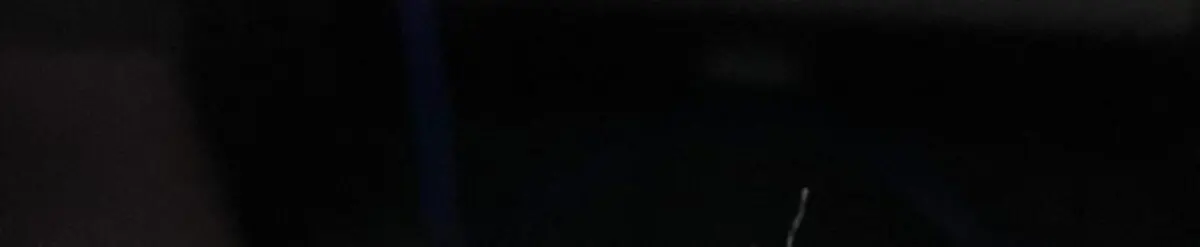An Aadhaar card can be easily downloaded using Aadhar number, enrolment ID, virtual ID, etc. You can also find the process to download Aadhaar using DigiLocker and mAadhaar app in this article below. How to Download your Aadhar Card online using your Aadhar Number.
Aadhaar Card Download by Aadhaar Number
If you want to download and print e-Aadhaar card online, you need to follow the below-mentioned steps:
Step 1: Visit the Aadhaar official website or click on ‘Download Aadhaar’ option from My Aadhaar option or visit the link
Step 2: Select the “Aadhaar Number” option
3 Step : Now, enter the 12-digit Aadhaar Number, Security Code and click on “Send OTP” option to get the one time password on your registered mobile number
Step 4: Select the ‘masked Aadhaar’ option if you want to download Masked Aadhaar.
Step 5: Enter the OTP received and click on “Verify And Download”.
6 Step : Upon successful verification, you will find a password-protected PDF of the Aadhaar card in your Downloads folder. To open the file, you need to enter an 8 character password. The password will be a combination of the first 4 letters of your name (as in Aadhaar) in capital letters and year of birth in YYYY format.
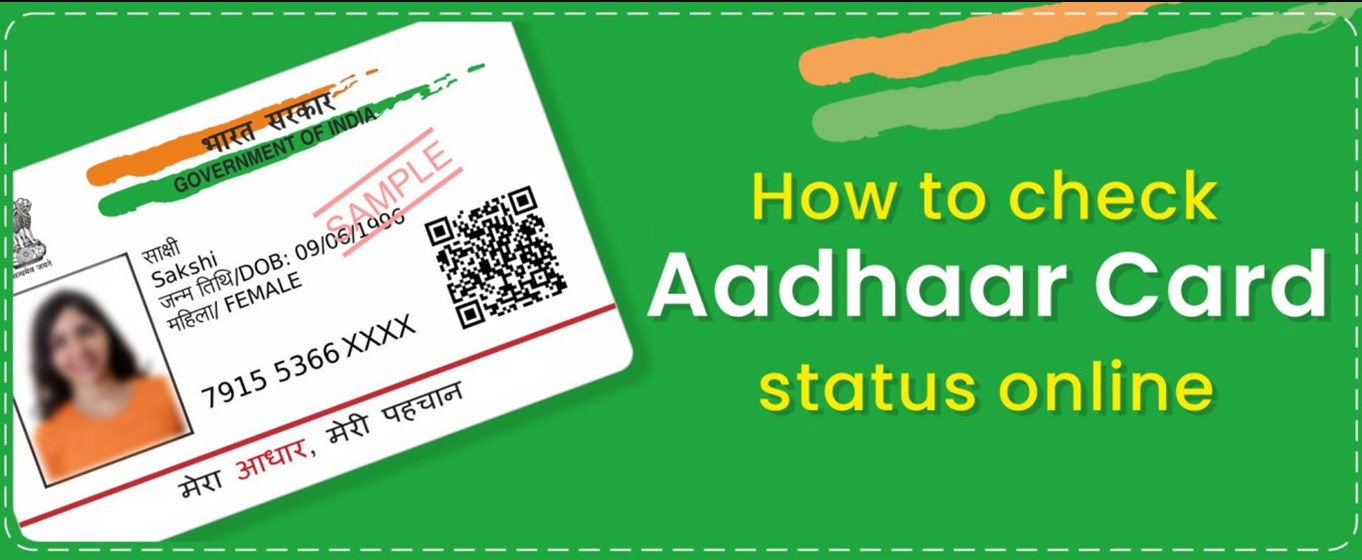
Steps to Download e-Aadhaar Card by Virtual ID (VID)
Downloading Aadhaar number through the Virtual ID is the latest addition to UIDAI’s portal for Aadhaar download. Follow the below-mentioned steps for Aadhaar card free download using the virtual ID online:
Step 1: Visit UIDAI’s online portal
Step 2: Click “Download Aadhaar” listed under “My Aadhaar”
3 Step : Select the VID option
Step 4: Enter your virtual ID, security code and click on “Send OTP” to generate OTP
Step 5: e-Aadhaar will be downloaded to your system
6 Step : You can access it by entering the Aadhaar card password. It is 8 digit password to open the PDF file – first four letters of your name in CAPITALS and “Year of Birth”
e-Aadhaar Card Download by Using Enrolment Number (EID)
In case you have not got your Aadhaar card yet or have forgotten your Aadhaar number, you can still download the updated Aadhaar card by entering the Aadhaar Enrolment Number (EID). Follow the given steps below for e-Aadhaar card download by enrolment number:
Step 1: Visit www.uidai.gov.in
Step 2: Click “Download Aadhaar” option. You will be redirected to
3 Step : Enter your 28-digit enrolment ID, Security Code and click on “Send OTP” to generate an OTP.
Step 4: Enter the OTP received on your registered mobile number and click on “Verify And Download”.
Step 5: Now you can download an electronic copy of your Aadhaar Card.
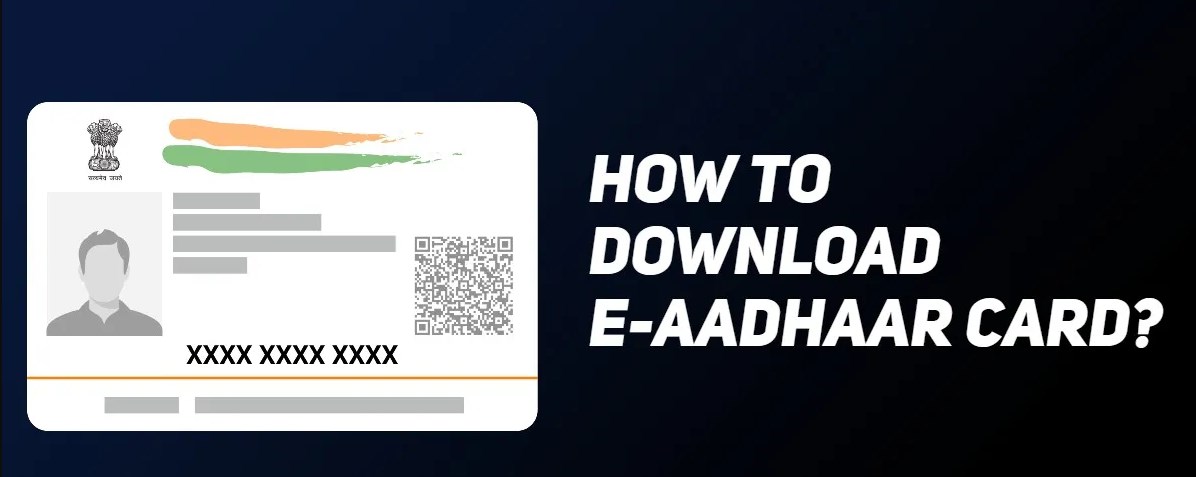
Steps for e Aadhaar Card Download by Name and Date of Birth
In case you do not remember your Aadhaar number or EID, you can still download e Aadhaar by entering your name and date of birth. Follow these steps for Aadhaar card download:
Step 1: Visit Aadhaar website
Step 2: Enter your full name and either your registered e-mail ID or mobile number and the security code
3 Step : Click the “Send OTP” button
Step 4: Enter the OTP received on your registered mobile number and click on the “Verify OTP” button
Step 5: A message will appear on the screen informing the Aadhaar number is sent to your registered mobile number
6 Step : On Getting your Aadhaar enrolment number on your mobile, visit the e-Aadhaar page on the official UIDAI website
Step 7: Enter your 28-digit enrolment ID, Security Code and click on “Send OTP”
Step 8: Enter the OTP that you receive on your registered mobile number and click on “Verify And Download” to download Aadhaar
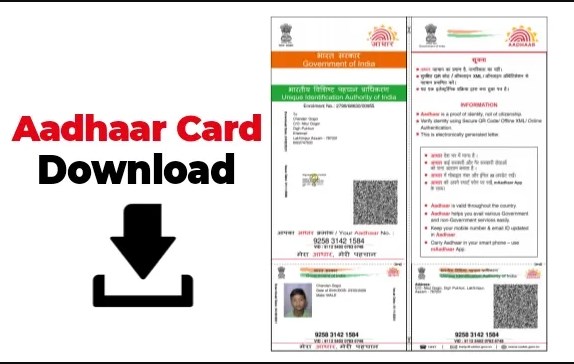
How to Download e Aadhaar from DigiLocker Account
DigiLocker has collaborated with the UIDAI to make it available to the cardholders on linking the DigiLocker account with Aadhaar. DigiLocker is a cloud-based platform for the issuance, storage, sharing and verification of documents and certificates in digital form which enables the select registered organization to provide electronic or e-copies into ‘digital lockers’ allotted to citizens. Follow the below-mentioned steps to download Aadhaar from DigiLocker Account:
- Step 1: Login to your DigiLocker account
- Step 2: Click on “Sign In” button and enter your 12-digit Aadhaar number
- 3 Step : Click on ‘Verify’ to get ‘OTP’
- 4 Step : Enter the OTP received on your mobile number
- Step 5: Click ‘Verify OTP’
- Step 6: ‘Issued Document’ page appears. Download ‘e-Aadhaar’ using ‘Save’ icon
How to Download Masked Aadhaar
Masked Aadhaar card is similar to a regular Aadhaar card. The only difference between the two variants is that your Aadhaar number is partially hidden and only last 4 digits of your Aadhaar number are visible. It is aimed at protecting your Aadhaar number from being disclosed to others. Your masked Aadhaar card is equally valid as your regular e-Aadhaar. Follow the steps mentioned below to download updated Aadhaar card in masked format:
Step 1: Click on the link https://myaadhaar.uidai.gov.in/genricDownloadAadhaar
Step 2: Select Aadhaar Number, VID or Enrolment Number and enter details depending on the option that you choose (Aadhaar Number, Enrollment ID or Virtual ID)
3 Step : Enter the Security Code and click on “Send OTP”
Step 4: Select the ‘Masked Aadhaar’ option
Step 5: Enter the OTP and click on “Verify And Download” to download the masked Aadhaar card
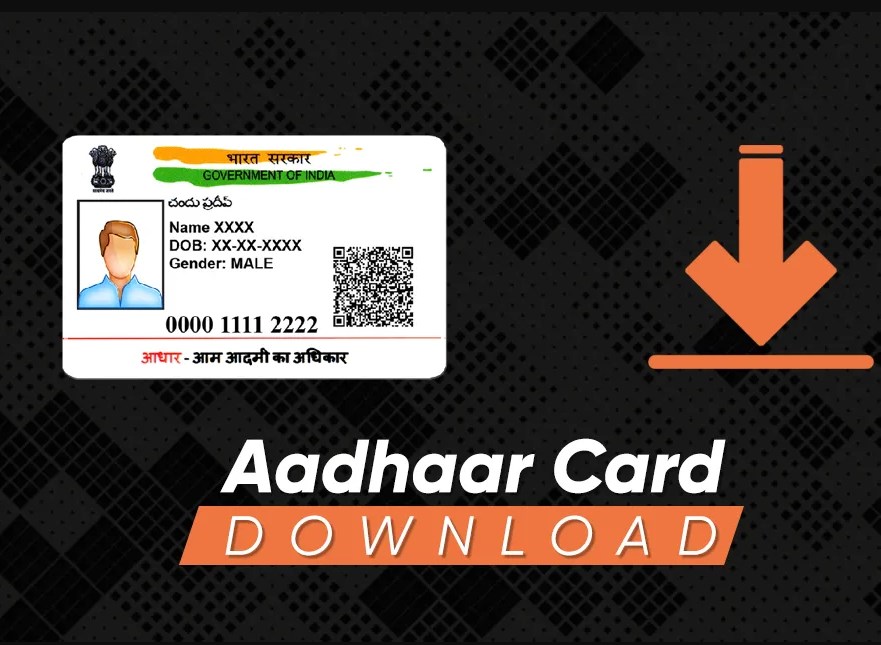
Get Aadhaar Card without Registered Mobile Number
Without the registered mobile number, you cannot get your Aadhaar online. You can follow the below-mentioned steps to get Aadhaar without mobile numbers.
Step 1: Visit the nearest Aadhaar centre with your Aadhaar number
Step 2: Provide the required bio-metric details verification like thumb verification, retina scan, etc.
3 Step: Also carry other identity proof like a PAN and identity card
Step 4: The person concerned at the centre will give a printout of the Aadhaar. A normal paper form will charge Rs 50, while the PVC version will cost Rs 100.
Steps to Download e-Aadhaar through Umang App
For downloading Aadhaar through Umang applicants need to follow the simple process mentioned below::
- Step 1: Download and open the Umang App
- Step 2: Click “Aadhaar Card” under all services tab
- 3 Step : Click “View Aadhaar Card From DigiLocker”
- Step 4: Login with your DigiLocker Account or Aadhaar number
- Step 5: Enter the OTP received on your registered mobile number
- 6 Step : Click “Verify OTP”
- Step 7: Now you can download electronic copy of your Aadhaar by clicking on download icon
How to Know Your Aadhaar Number on Mobile
If you want to get your Aadhaar on mobile, you need to follow the below-mentioned steps:
Step 1: Visit the official website of UIDAI
Step 2: Select what you want to retrieve – Enrolment ID or Aadhaar Number
3 Step : Enter your registered mobile number or email ID and mention the security code
Step 4: Now click the “Send OTP” tab to process further
Step 5: You will receive the 6-digit OTP on your registered number
6 Step: Enter the “OTP” and click the “Submit” button
Step 7: You will receive the Aadhaar number on your registered mobile number as a text message online download aadhar card
Related :How to change/update Photo in Aadhaar Card- Step by step
How to Take e-Aadhaar Card Print after Download
You will have to enter the 8-digit password to open your e-Aadhaar letter. The password consists of first four letters of your name and the year of your birth. online download aadhar card After you download your Aadhaar card in the pdf format from UIDAI’s website. online download aadhar card you can print your Aadhaar card online. The facility to check status and Aadhaar card download is available online.
Moreover, UIDAI has now authorized CSC Aadhaar Print as one of the options for printing Aadhaar Card at prescribed fees.
Points to Remember
- You cannot download Aadhaar if your mobile number is not registered with UIDAI.
- UIDAI sends OTP to the registered mobile number for authentication before allowing the Aadhaar pdf download.
- Online download aadhar card You cannot download Aadhaar card without OTP.
- You can download e-Aadhaar as many times as you want.
- Downloaded e-Aadhaar can be used in place of your original Aadhaar card everywhere.
- After downloading the online Aadhaar, one can get Aadhaar card print out by entering the password.
UIDAI provides the option to download updated Aadhaar card online by using various biometric devices that are used to capture the biometric data i.e. Aadhaar card download by fingerprint software for pc, Aadhaar Card download by face, etc. to replace the need for physical ID and to ensure security of data of the applicants.
Q. Can Aadhaar be downloaded even if my mobile number is not registered with UIDAI?
Ans. No, your Aadhaar cannot be downloaded if your mobile number is not registered with UIDAI.
Q. What is a Masked Aadhaar Card?
Ans. This is the latest option for the citizens to mask their Aadhaar cards in downloaded e-Aadhaar in which the first 8 digits are replaced with characters like ‘XXXX-XXXX’ and only shows the last four digits of the Aadhaar number.
Q. Can I download my e-Aadhaar using Enrolment ID and Virtual ID?
Ans. In case you have forgotten your Aadhaar number, you can download your e-Aadhaar using Enrolment ID and Virtual ID.
Q. What is the official website of UIDAI to download Aadhaar Card?
Ans. For Aadhaar pdf download, you can visit the official website of UIDAI
Q. Is Umang App compatible with both IOS and Android devices for downloading Aadhaar Cards?
Ans. Yes, Umang APP is compatible with both IOS and Android devices for downloading Aadhaar Cards.
Q. Aadhaar Card and e-Aadhaar are considered the same thing?
Ans. Yes, Aadhaar Card and e-Aadhaar are equally valid. Aadhaar Card is sent to the applicants through the post from UIDAI. Whereas e-Aadhaar applicants have to download it through UIDAI’s website.
Q. What is the validity of my downloaded Aadhaar Card?
Ans. Once UID download (Aadhaar Card) is done, it is valid for the entire life.
Q. How can I print my E-Aadhaar Card after downloading it?
Ans. You can print your Aadhaar Card after downloading it by entering the 8-digit password.
Q. What is “Order Aadhaar PVC Card” Service?
Ans. UIDAI’s “Order Aadhaar PVC Card” service for the citizens enables citizens to raise a request for a PVC Aadhaar Card online in case their Aadhaar card is misplaced or lost by paying nominal charges. This service is also available for the applicants who have not registered their mobile numbers via Non-Registered/Alternate Mobile number. online download aadhar card
Q. What are the charges to be paid for “Order Aadhaar PVC Card”?
Ans. An applicant has to pay a charge of Rs. 50/- (inclusive of GST and speed post charges) for “Order Aadhaar PVC Card”.
Q. How can residents raise the request for “Order Aadhaar PVC Card”?
Ans. The request for “Order Aadhaar PVC Card” can done through the official website of UIDAI either via Aadhaar Number (UID). Verification Identification Number (VID) or Enrollment ID. This service is available for both with registered mobile number (where OTP/TOTP will be sent on the registered mobile number) and non-registered or alternate mobile number (where OTP will be sent on non-registered or alternate mobile number).
Q. How to Raise a request using a Registered Mobile Number?
Ans. The request can be raise using Register Mobile Number by either entering the 16-digit VID or 12-digit UID on the official website of UIDAI. An OTP will sent on the register mobile number upon clicking ‘Request OTP’ and the details of Aadhaar will appear on the screen.
Q. Do we have the option to raise an Order Aadhaar PVC Card request on a different address?
Ans. No. The Aadhaar PVC card will be deliver to the address mention on the card. online download aadhar card There is no provision to get the card delivered to any address other than that mentioned in the Aadhaar card.
Q. How many days will it take to receive Aadhaar PVC Card after creating a successful request?
Ans. An applicant can receive their PVC Card within 5 working days (excluding the date of request).
Q. From where do I download the m-Aadhaar App?
Ans. m-Aadhaar app can be download from the Google Playstore.
Q. Can I get my Aadhaar letter download online after updating?
Ans. Yes, once your request for an update is approve, you can download your Aadhaar letter online by clicking ‘Download Aadhaar’ on the official website of UIDAI.
Q. Does the online downloaded Aadhaar letter have the same validity as that of original?
Ans. Yes, the online downloaded Aadhaar (e-Aadhaar) letter has the same validity as that of the original.
Q. What supporting software is need to open e-Aadhaar?
Ans. The supporting software needed to open e Aadhaar pdf is ‘Adobe Reader’.
Q. Is e-Aadhaar equally valid like a physical copy of Aadhaar?
Ans. Yes, e-Aadhaar is equally valid like a physical copy of Aadhaar.